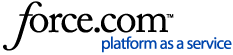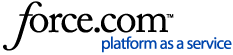My Clients Plus – Account Setup and Master Username
The articles below will walk you through the process of setting up your My Clients Plus group practice, creating a master username that can access all accounts in the group and how to copy Setup Codes from one account to another:
Jituzu Setup for Groups
To set up your practice with Jituzu, begin by setting up the practice:
- Go to https://www.jituzu.com/ and click on Join Now.
- Then click on I’m a Service Provider and my business is not registered and set up the account. The first provider will automatically default to the Administrator of the practice.
- Check the box for Group Practice?
- Click on Settings once the Practice has been created.
- Click Practice Name (it will be the provider name initially).
- You may edit the Practice Name on the left side of the screen.

To Setup any Remaining Providers in the Practice
- Log out of the administrator account.
- Go to www.jituzu.com and click on Join Now.
- Click on I’m a Service Provider and my business is already registered.
- Complete all of the information for the next Provider in the practice and click Submit.
- Under Search Member Directory enter the Practice Name and click Go. The Practice will show below.
- Click on the appropriate Practice and a Send a Connection Request box will pop up.
- Click Send.

Accept the Providers into the Practice
- Once accounts have been created and have requested to join the Practice, log into the first Provider account (the Administrator) that was set up.
- Click on Inbox and you will see the request messages.
- Click on each of the requests and set the Provider access levels: Managing Privileges. This article walks you through what each privilege level means.

Sync Individual Provider Accounts to the My Clients Plus Accounts
Once all of the My Clients Plus and Jituzu accounts have been set up, you can synchronize the individual provider accounts in Jituzu to their My Clients Plus accounts:
- Log into Jituzu as the Administrator and click on My Account / Manage Connection.
- In the first drop down box, you can choose My Clients Plus as the billing system.
- In the next drop down box, you can choose the Practice.
- In the third drop down box, you can choose the appropriate Provider.
- Enter the selected provider’s My Clients Plus username and password. Or, you can also enter a master username and password.
- Click Synchronize with Remote System.
- Click on the radio button next to the appropriate provider on the next screen.
- Click Synchronize with My Client Plus.
- Do this for each provider.

Any changes saved to the Client Setup (in My Clients Plus) or in the Client link (in Jituzu) will update in the other software in real time. If clients were already entered into Jituzu before the account was synchronized to My Clients Plus, you must click on Clients at the top, and then click on each client name and click Save to send them to My Clients Plus.
Credit Card Processing
If you wish to open a Merchant Account with Jituzu to process credit cards:
- Click on My Account in Jituzu and then on Merchant Account.
- Complete the Jituzu Enrollment Form.
- Contact information and fees are located on the right side.
A unique feature of this merchant account is that there are no PCI‐compliance or other monthly fees associated with this account. Even if your account is inactive or you already have a merchant account with another company, there really is no downside to activating your Jituzu account in case you need it.